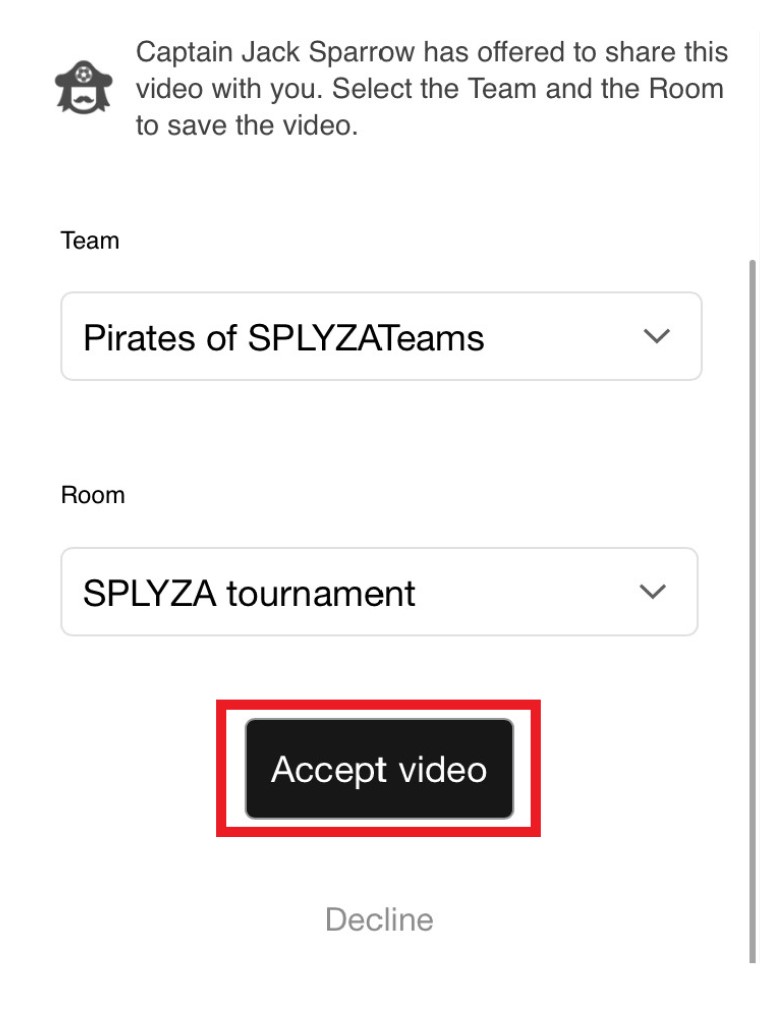Videos can be shared with other Teams using SPLYZA Teams.
1. Select Video to share
2. Open the Edit menu
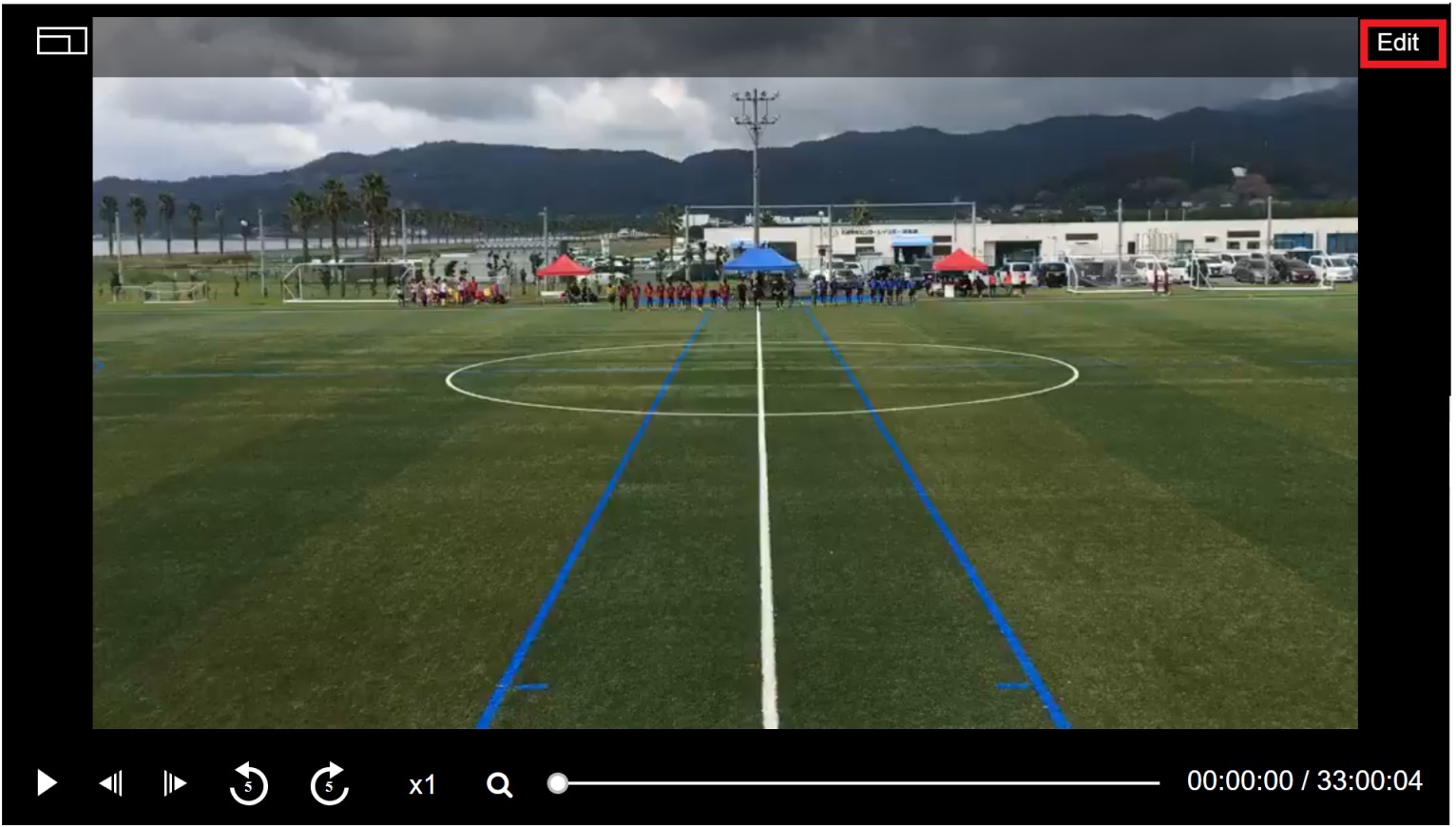
3. Select Share
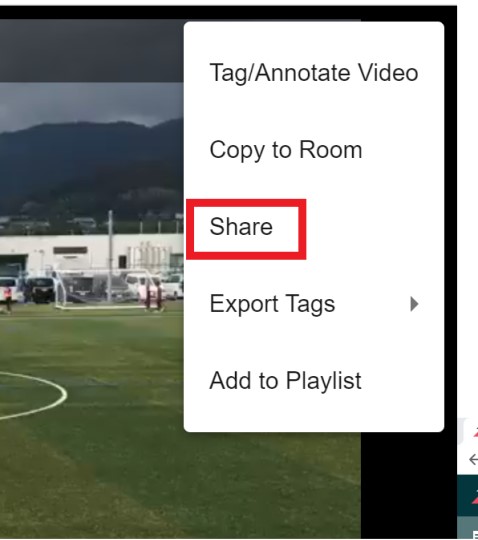
4. Select whether or not you would like to share Tags and Annotations.
*Edits and changes you make after sharing the Video will not be shown to the team you share it with.
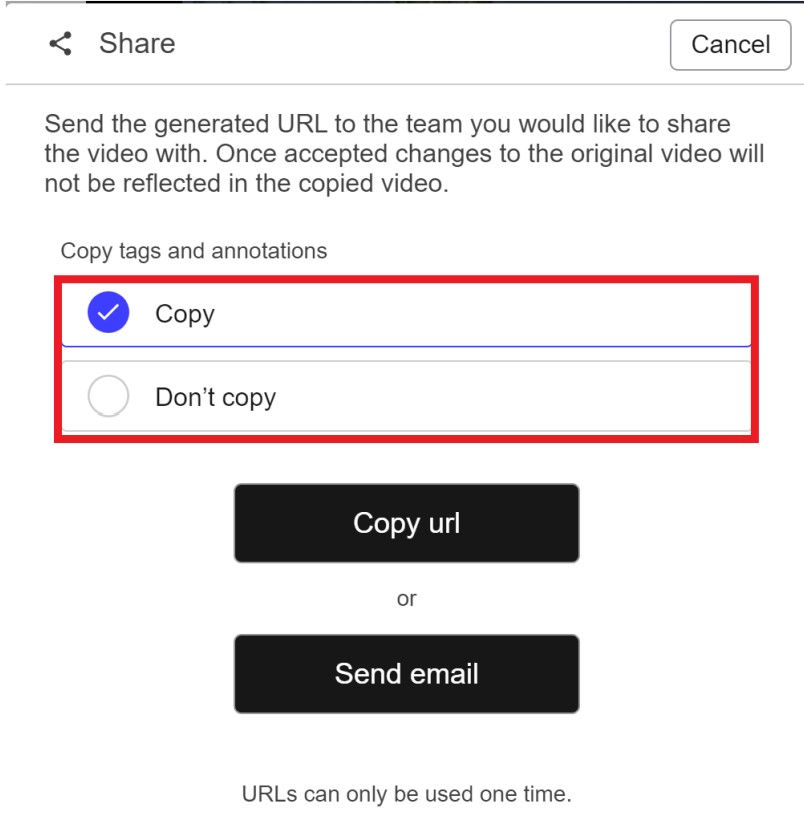
5. Select whether you would like to send by URL or by email. * URL can be used only once.
6. Send the copied URL to the Team you would like to share with.
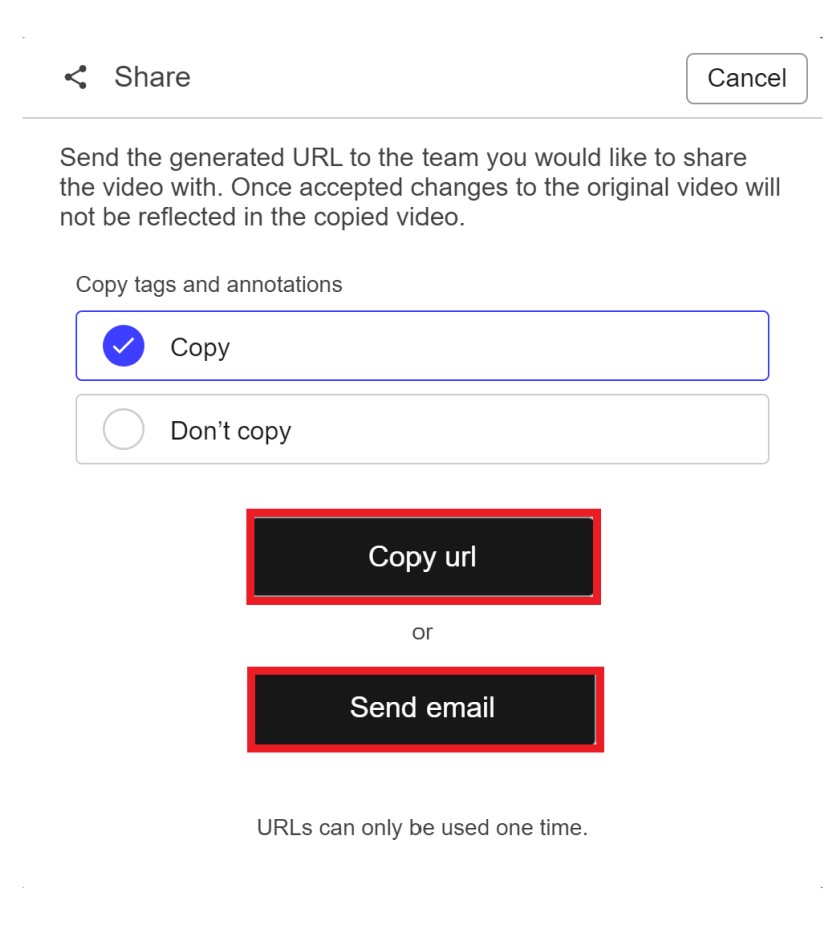
【Receiving Shared Videos】
1. Open the share URL

2. Select the Team to receive the Video
3. Select the Room to for the Video
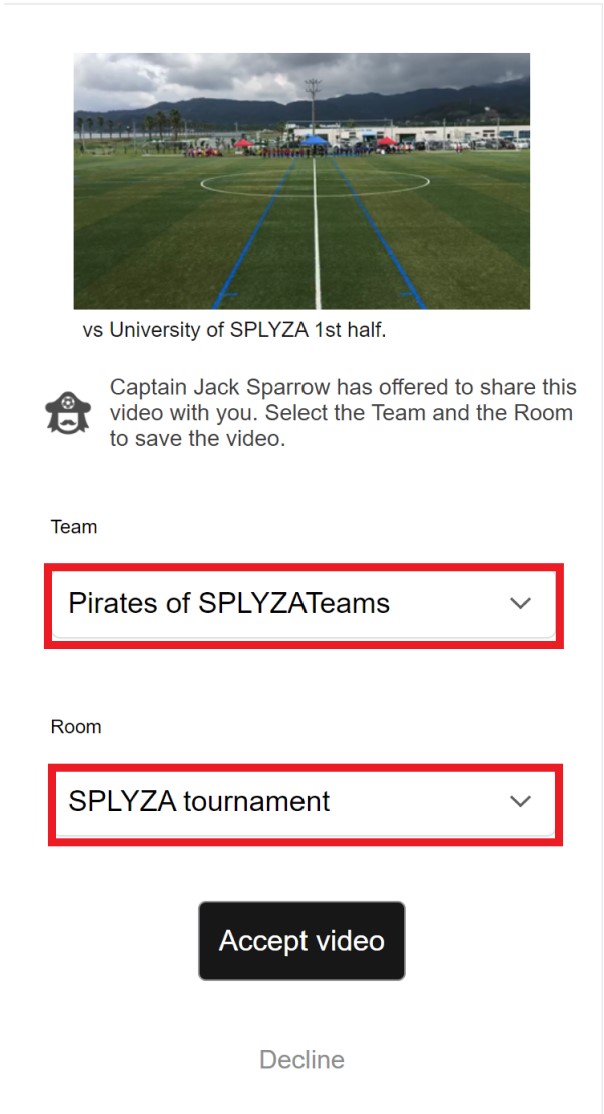
4. Select Receive Video
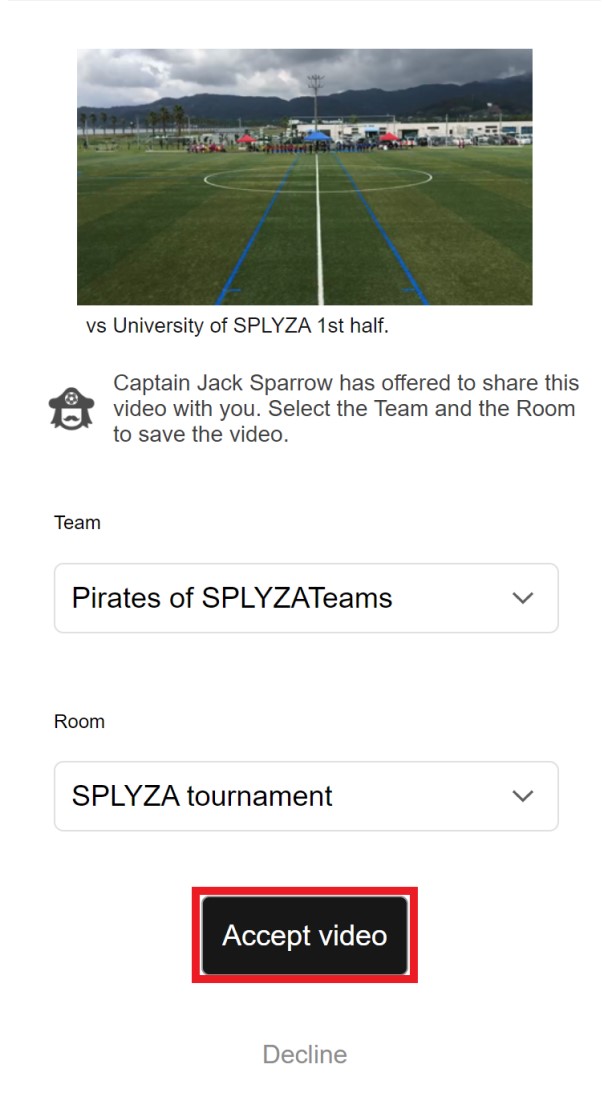
1. Select a Video to edit
2. Select Edit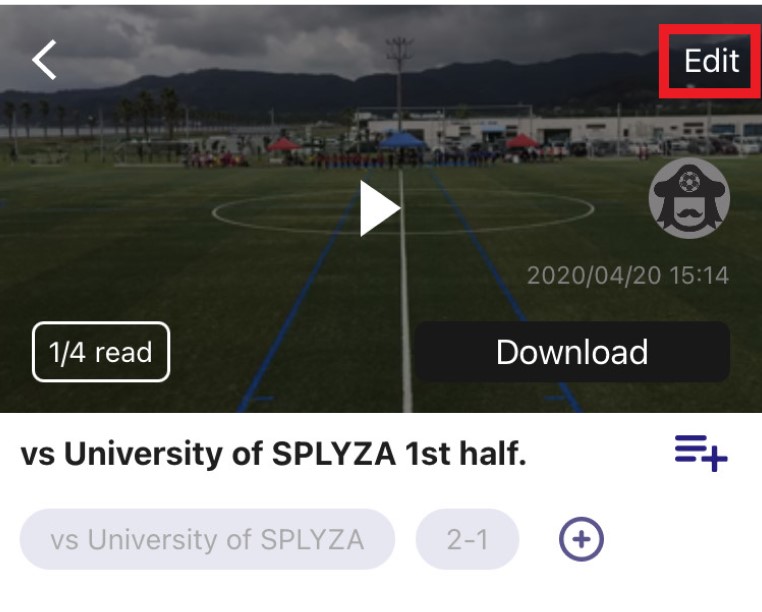
3. Select "Share a Video to other teams"
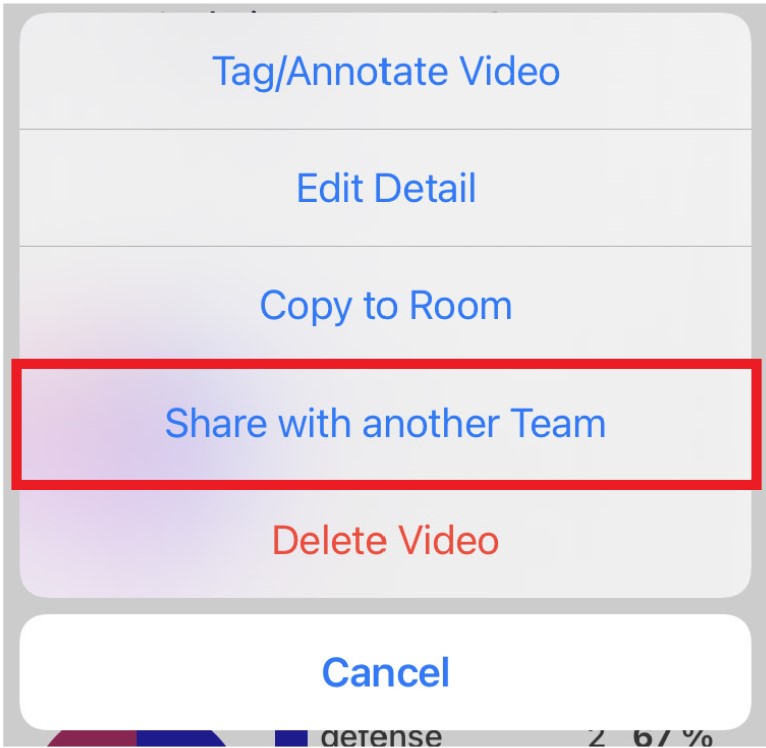
4. Select whether or not you would like to share Tags and comments with the Video
*Edits and changes you make after sharing the Video will not be shown to the team you share it with.
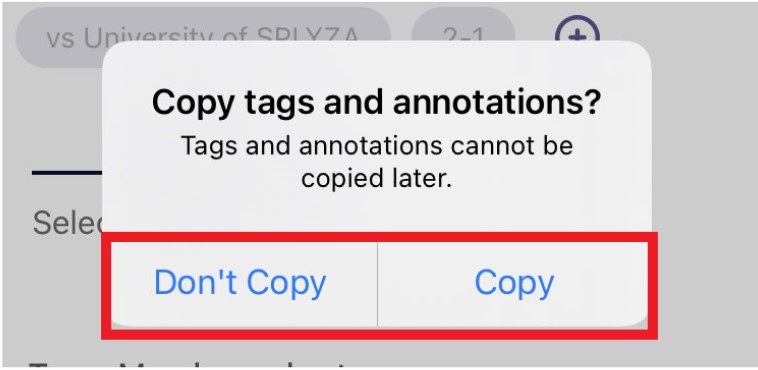
5. Select whether you would like to send by URL or by email. * URL can be used only once
6. Send the copied URL to the team you would like to share
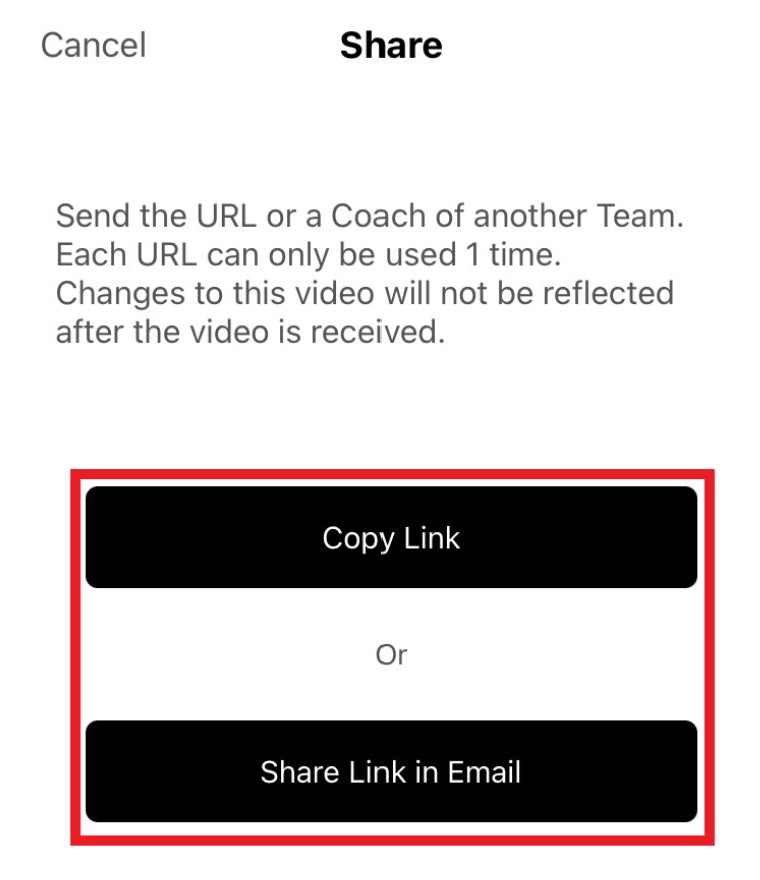
【Receive Videos】
1. Access the URL you received
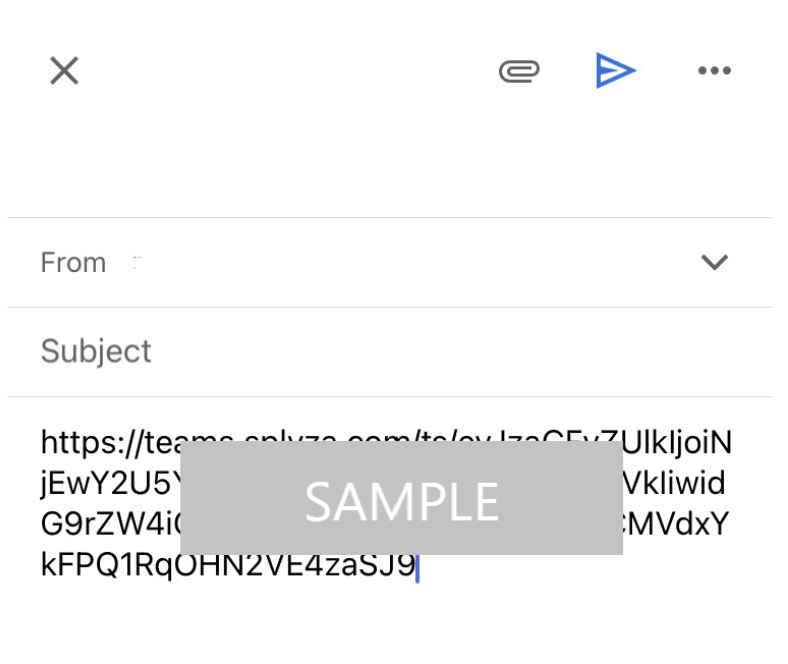
2. Select the team to receive and its room
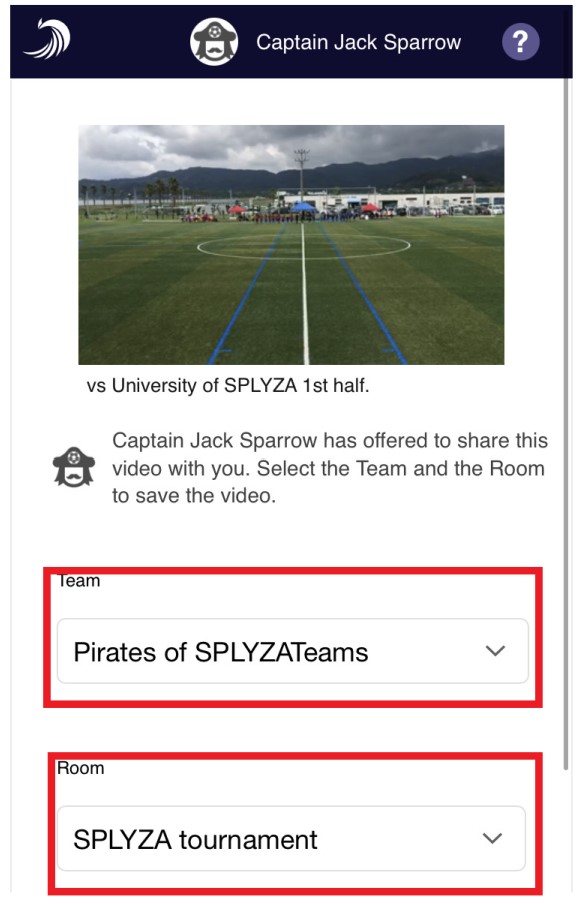
3. Select "Receive Video"